












UL Solutions
3DMark + 17 DLCs
€11,56 EUR
/
Tax included.
Digital Download
27 in stock, ready to ship
KG-143759
ABOUT THIS SOFTWARE
There'll always be a new game that demands more performance from your hardware. And there'll always be new hardware that delivers more performance for your games. And so the cycle continues. Welcome to 3DMark, the Gamer's Benchmark.
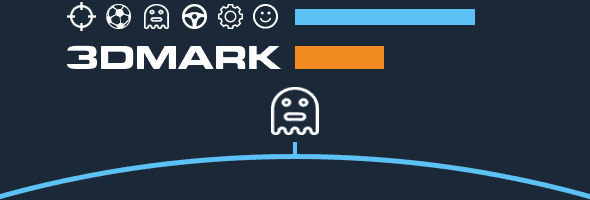

3DMark includes everything gamers need to benchmark and compare PC performance. It has dedicated tests for all types of PC from lightweight laptops to dedicated desktops. 3DMark will recommend the best benchmark for your hardware.
3DMark tests your system's GPU and CPU performance by rendering extremely demanding game-like scenes in real time. The faster the benchmark runs, the better your score. Now your quest begins. What can you do to get a better score?
Start by comparing your 3DMark score with results from other systems with the same hardware. Lower than average scores may indicate a problem with cooling, configuration, or faulty components. Higher than average scores show the potential for overclocking your hardware. And if you’re wondering what your 3DMark score means for real-world game performance, 3DMark also shows you the frame rates you can expect in a selection of popular games.
Now see how much more performance you can get from your system. Update your drivers. Update Windows. Experiment with system settings. Run 3DMark after every change to track your progress. Identify bottlenecks in your system and compare 3DMark scores to help choose your next upgrade. Ask for advice, share tips, and show off your system in the 3DMark Community Hub on Steam.

Overclocking is an art that takes skill and precision. The goal is to squeeze every drop of performance out of your GPU and CPU. The reward is a free performance upgrade and the satisfaction of pushing your hardware beyond its stock performance.
3DMark is an essential tool for overclockers. Run 3DMark before and after overclocking to measure the performance gain. Use custom benchmark settings to explore your PC's performance limits. Make 3DMark tests more or less demanding by changing the resolution and other settings.
Run 3DMark Stress Tests to check the stability of your overclocks and the effectiveness of your cooling. 3DMark Stress Tests run in a loop to put your system under heavy load for longer than a standard benchmark run.
Challenge your friends to set the highest 3DMark score or compete for the top spot in the 3DMark Steam leaderboards.

If you love PC gaming, there's nothing better than building your own custom PC. And if you build it yourself, there's nothing more nerve-racking than turning it on for the first time. Will it boot? Will everything work properly? Whether you're building a complete system from scratch or upgrading a component, 3DMark has you covered.
Run 3DMark and compare your benchmark score with similar systems to make sure your new build is set up correctly. Detailed hardware monitoring charts show you how the CPU and GPU load, temperature, and clock speed changed during your benchmark run—ideal for identifying configuration issues.
Use 3DMark Stress Tests to check the stability of your system and discover faulty hardware while it's still under warranty. Stress testing is also a great way to test and optimize your system's cooling performance. A well-built PC with decent cooling should be able to deliver peak performance for the full duration of a 3DMark Stress Test.
3DMark can help when you are planning an upgrade as well. Search and compare benchmark results from all the latest graphics cards and processors on the 3DMark website to find the models that offer the best performance for your budget.

PC gaming never stands still and neither does 3DMark. Every year, we add new benchmarks, tests, and features. We update 3DMark regularly so that you can benchmark the latest PC gaming hardware. When you buy 3DMark today, you benefit from over nine years of continuous development, updates, and enhancements.
Feature tests
- DirectX Raytracing feature test
- Mesh Shader feature test
- PCI Express feature test
- Sampler Feedback feature test
- VRS feature test
- NVIDIA DLSS feature test
- Intel XeSS feature test
- AMD FSR feature test

Description
Features
Benchmarks
Bundle Content
System Requirements
Secure Checkout
Experience a seamless and secure checkout process, ensuring your payment information is always protected.

As soon as you finish your purchase, your order will hit your inbox right away!
You can also find it anytime in your customer account.
If you don’t see the email, make sure to check your spam or junk folder, just in case.
Product information
1. Install the Steam Client
- Download and install the Steam Client from the official website:
Download the Steam Client

2. Open Steam
Launch the Steam client on your computer. Log in to your Steam account if you're not already logged in.

3. Go to "Activate a Product on Steam"
- In the Steam client, click on the "Games" menu at the top.
- Select "Activate a Product on Steam..." from the dropdown menu.

4. Enter Your Product Key
- Type or paste the product key provided when you purchased the product.
(e.g.,XXXXX-XXXXX-XXXXX). - Click "Confirm" to continue.

5. Confirmation and Installation
- The game will be added to your Steam library.
- You can start the installation immediately or access it later from your library.

6. Access Your Game
- Go to the Library tab in the Steam client.
- Locate the newly activated game and click Install to begin downloading.

7. Troubleshooting Tips
- Invalid Code Error: Double-check for typos.
-
Region Restrictions: Ensure the activation key matches the region of your Steam account.
- No Internet: Confirm your internet connection is active.
For further assistance, contact: Steam Support.


 XBOX
XBOX Nintendo eShop
Nintendo eShop Origin / EA App
Origin / EA App PlayStation Network
PlayStation Network Windows
Windows Office
Office EA Sports FC
EA Sports FC














